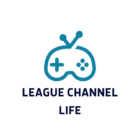The player is always a player, and regardless of the type of computer you have, it is practically impossible to avoid playing CS2. Occasionally, you might face a problem where the game abruptly freezes without any visible error or warning. If it does that, you will need to force it to close each and every time it does that.
This is the reason why you might require assistance to guide you through the process of optimizing your personal computer for CS2 in order to attain the highest possible level of performance.
What is a PC Optimization?
Computer optimization involves the process of adjusting certain settings in the operating system and windows that are intended to improve the performance of the computer when playing games. Consequently, you will have a better experience within the game and more frames per second.
Comprehensive PC optimizations can be done, but they are a bit more technical and are typically included in commercial optimization services. This tutorial tends to be for those with a low to mid-tier skill level, and it is aimed at people who are willing to follow it without much trouble. When you do complete PC optimization, you ensure that your system will operate with the lowest possible system latency and the greatest responsiveness. You also ensure that your system is clean and stable, therefore removing any stuttering or smoothness issues that may have been present.
Right PC for CS2
It is a mix of the best CPU for CS2 and the greatest GPU for CS2, and it is capable of effortlessly delivering 300-500 frames per second and capable of doing anything without CS2 freezing & crashing.
- Processor: Intel Core i7-11700KF (3.6–5.0 GHz), 8 cores
- Motherboard: Z590
- Graphics Card: RTX 3070 Ti, 8GB
- Internal Storage: Kingston 1024GB (SSD)
- SSD Type: NVMe-supported PCIe drive
- Memory: Kingston FURY, 32GB, 3200 MHz (DDR4)
- Power Supply: 750W
- Power Supply Certification: Bronze
Depending on the taxes that are applicable in your country, this “monster” will cost you somewhere between a lot and a lot.

The RTX 3070 Ti, on the other hand, is no longer manufactured, and you may have some trouble locating this particular model. Should you be unable to locate it, you may nevertheless want to think about purchasing an RTX 3060 or investigating GPUs from the 40 series if your financial plan permits it.
Right PC Build for CS2
Now, let’s have a look at a PC setup that may be considered fairly affordable for our favorite game. When searching for a graphics card to use with Counter-Strike 2, it is important to prioritize models that have a minimum of 4 gigabytes of random access memory (RAM).
- Processor: AMD Ryzen 5 5600 (3.5-4.4 GHz), 6 cores
- Motherboard: Asus TUF GAMING B550M-PLUS
- Graphics Card: RTX 3060, 12GB
- Internal Storage: 500GB (SSD)
- SSD Type: NVMe-supported PCIe drive
- Memory: 16GB, 3200 MHz (DDR4)
- Power Supply: Chieftec Proton 600W
These computers should be able to maintain a frame rate of 300 frames per second at modest settings. You will be able to play a variety of games in addition to Counter-Strike 2 without crashing.
Optimize Windows Settings
To disable fullscreen optimization, right-click on the CS2 executable (cs2.exe) that is located in your Steam folder, navigate to Properties > Compatibility, and check the box that says “Disable fullscreen optimizations.”
If you want to improve performance and free up space on your disk, you should delete any temporary files you have.
In order to emphasize gaming performance, you need to enable Game Mode in the Windows Settings menu.
CS2 will receive additional resources if you disable background apps and close any background applications that aren’t essential.
Adjust Video Settings in CS2
Choose a resolution that maintains a balance between performance and visual quality. 1280×960, 1920×1080, and 1280×1024 are all excellent choices worth considering.
Select Fullscreen as the display mode.

Adjust your monitor’s refresh rate to the highest possible value that it can sustain.
Advanced Video Settings:
- Boost Player Contrast: Enabled
- Wait For Vertical Sync: Disabled
- Multisampling Anti-Aliasing Mode: None (increase if you see shimmering)
- Global Shadow Quality: High
- Model / Texture Quality: Low
- Texture Filtering Mode: Bilinear
- Shader Detail: Low
- Particle Detail: Low
- Ambient Occlusion: Disabled
- High Dynamic Range: Performance
- Fidelity FX Super Resolution: Depends on your system specs
Optimize NVIDIA Settings
- Choose “Prefer maximum performance” from the NVIDIA Control Panel’s Power Management Mode entry.
- Set Low Latency Mode to “Ultra” (this setting might not be relevant if you’re using NVIDIA Reflex in CS2).
- Move Shader Cache to a 10 GB location.
- Turn off vertical sync.
- To use your dedicated GPU as the CPU, go into the PhysX settings.
- Change “Perform scaling on” to “Display” and then select “Override” from the drop-down menu.
Conclusion
Optimizing your PC for CS2 ensures smoother gameplay and a competitive edge. By fine-tuning your system settings, upgrading hardware where needed, and maintaining your PC’s health, you can significantly enhance your gaming experience. With these optimizations, you’re ready to enjoy CS2 at its best—faster, smoother, and more immersive than ever. Take the time to optimize and elevate your performance today!